The LinkedIn object has two variations: a share button and a member profile badge/icon. You may choose one variation per LinkedIn object:

- Share Button
- Allows your visitors to share your web page to their LinkedIn pages. When visitors click on the button, a window will pop up asking them to confirm sharing the page. They may also add comments. If they're not logged in to LinkedIn they will be asked to type in their credentials or sign up for a LinkedIn account.
- Member Profile Icon/Box
- Allows you to display a badge or a link to your LinkedIn public profile page.
The LinkedIn object can be added by choosing "LinkedIn" from the Sharing Buttons subcategory from the Objects item in the toolbar. The button type and other modifications can be done via the Object Inspector.
Share Button
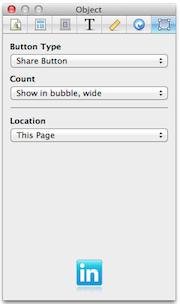
Count
Choose if and how the button shows the number of hits:
- Show in bubble,wide
- The hit counter is displayed inside a bubble to the right of the button. The bubble is hidden if the count is zero.
- Show in bubble, tall
- The bubble is shown at the top of the button. The bubble shows the LinkedIn logo when the count is zero.
- Do not show
Location
Choose which page will be shared when visitors click on the button.
- This Page
- Other Page
- Type the URL of the page you want to be shared.
Member Profile
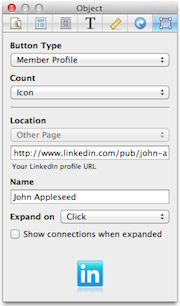
Count
- Icon
- Shows the LinkedIn object as a small icon which expands to show a badge of your LinkedIn profile.
- Box
- Shows the badge of your LinkedIn profile with a link to its URL. When this is selected, you will have to put the LinkedIn object to the main content area as this will not fit in the sidebar.
Location
This contains the URL for the LinkedIn profile to link to or display. If you type your LinkedIn profile URL in the Configure Sharing Services sheet, it will appear in this field. You can still change it to another LinkedIn profile.
To get your profile URL, sign in to LinkedIn and click "Profile" in the top menu. Your profile URL should appear just below your photo. It usually follows this format: www.linkedin.com/pub/firstname-lastname/somenumbers
Name
The name you put here is shown next to the LinkedIn icon.
Expand On
When "Icon" is selected, allows you to choose to have the icon expand on hover or on click.
Show Connections When Expanded
When checked, your LinkedIn object shows your "connections", people who are part of your network, when the object is expanded or in "Box" mode.
Keywords: linked in, link, linked, share, sharing, social, network, networking, connections
