Photo Grid
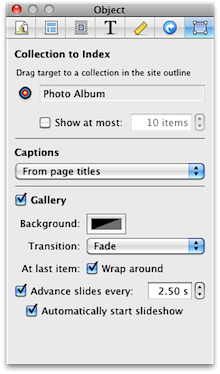
A photo grid index is a great way to show off a collection of images.
To add a photo grid index:
- Choose the page that you would like to add the photo grid to in the site navigator.
- Add the Object by choosing "Objects" from the toolbar, then "Indexes", then "Photo Grid".
- Open the Object Inspector, choose the newly added photo grid if it is not already selected.
- Drag the little target to the photo album that you would like to use in the site navigator.
You can limit the number of images show by checking the "Show at most" box.
Captions
You can choose the text that you would like to be displayed under your images.
Choose 'From page titles' to display the page title or 'From page text' to have a short description.
Gallery
Normally when clicking on an image, visitors are taken to the page containing the image. Checking the "Gallery" box changes that; clicking on an image will cause the image to be displayed as part in a translucent panel over the rest of the page.
- Check the "Wrap around" box so visitors can navigate from the last picture to the first (and visa versa)
- Use the "Slideshow" controls to have the gallery play a slideshow, automatically advancing from one image to the next
Galleries display images only; video, audio and Flash files are not supported.
Keywords: photo, photos, album, albums, gallery, galleries, slide, slides, slideshow, slideshow, grid, arrange, photocast, thumbnail, thumbnails, movie, movies, navigation, navigate, navigating
