Main Image
The main image of a page is used in a number of contexts, such as the Site Navigator, as a thumbnail for use by other pages that index the contents of a page, such as a Photo Grid, and for an image representing a page if it is to be shared with Facebook.
The first photo you add to a page is automatically set as the main image. (This only applies to local media, not media loaded up over the Internet) Having an image displayed next to the page title in the Site Navigator helps you recognize many pages with just a glance. You can change the main image with any photo from your page or from your local disk.
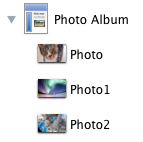
To set a page's main image:
- Select the[page in the Site Navigator.
- Open the Page Inspector to the Appearance tab.
- From the "Thumbnail" popup menu, choose "Object from page" or "Custom image". "Image from Page" will let you choose from all the images in the page. "Custom image" will open a Finder window so you can navigate to your chosen image.
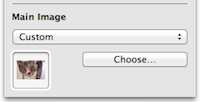
To remove a page's main image:
- Select the page in the Site Navigator.
- Open the Page Inspector to the Appearance tab.
- From the "Main Image" popup menu, select "None".
Keywords: main, thumbnail, thumb, nail, image, icon, icons, image, images, thumbnails, nails, representation, preview, previews, scale, scaling, resize, resizes, resizing, crisp, crisper, improve, improving, quality
Cat image courtesy of stock.xchng
