Site Title
The Site Title appears across the top of every page of a site. From any page, visitors can click on the Site Title to return to the Home Page.
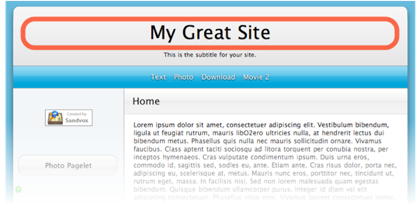
The site title might be the name of your company or organization, or a brief description of the organization, or a combination of the two. It is an important piece of information for search engines in ranking your website, so it can be a good idea to include the kinds of keywords that people may be searching for as part of your website's title — subject to limitations of what will fit well in the display.
The site title, in some designs, may be rendered as graphical titles instead of just a standard font.
To set the Site Title:
- Select the Home Page in the Site Navigator.
- Click the Site Title text.
- Enter your new title and press Return.
To show or hide the site Title:
Check or uncheck the 'Title' box on the Appearance tab of the Document Inspector.
Deleting the Site Title
It is possible to remove the Site Title simply by deleting all of its text. Removing the site title is generally not a good idea, though, since it eliminates one of the most important pieces of information that search engines like Google use to figure out what your site is about.
If you really don't want the site title to be displayed (say, for example, your site's title is already part of a logo or banner image), there's a better choice. You can enter the Site Title as described above and then use the Appearance tab in the Document Inspector to uncheck the 'Title' box to remove the title from view.
Search engines and people with accessibility needs will still be able to use the information in your Site Title to find your site, but the site title will no longer be visible as a graphic element in the design of your site. This is also useful if your site's title is already part of the logo or banner images.
Keywords: site, title, name, heading, delete, deleting, deleted, deletes, h1, tag, SEO, search engine, h1 tag
