Document Inspector: Appearance Tab
This article describes each of the settings available in the "Appearance" tab of the Document Inspector.
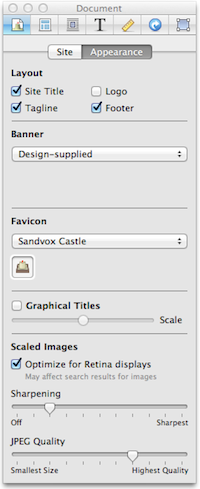
Layout
Site Title
Choose whether or not to display the site title. This is useful if the site's banner or logo contains the title of the site and displaying it twice would be unnecessary.
Note that the site title is still present, just invisible to the casual visitor. This is for accessibility reasons (so screen-readers can still read it), and for search engines to determine the title of the site.
Logo
After checking this box, you can drag an image to the logo placeholder image to set the site logo.
Tagline
Hides the Tagline under the site title.
Footer
Hides the footer at the bottom of your site.
Banner
Some designs allow you to change their banner image.
- Design-Supplied - Leaves the banner as the original banner, you can also choose this if you have changed that banner and want to change it back to the original.
- Image-Fill - For designs that allow the banner to be changed, select the 'image-fill' popup then drag an image to the box to set the banner or select the 'choose' button to open the Finder window then navigate to the image.
Favicon
Drag an image here to set the site's Favicon. Every site has a Favicon. This is a small image (16x16 pixels) that is used to represent your site. The icon appears in your web browser when viewing the site.
Graphical Titles
Toggles the usage of graphical titles on compatible computers and allows you to adjust the size.
Scaled Images
Use the sliders to sharpen and set the quality of your images.
Optimize for Retina Displays
When checked, enables Sandvox to make high resolution images appear sharp on Retina Display devices. For more information, please refer to the Retina-Optimized Images help page.
Keywords: site, inspect, inspector, media, logo, logos, banner, image, images, favicon, icon, icons, site, title, show, hide, media, file, files, original, originals, graphical, text, title, titles
